Task Manager
Automatic Backup Scheduler for MySQL > Help Document > Task Manager > View the logs of a task
See also:
View the logs of a task
Select a task and click View Logs on the Task Manager tab to view the logs of the selected task. View Logs works for all tasks.
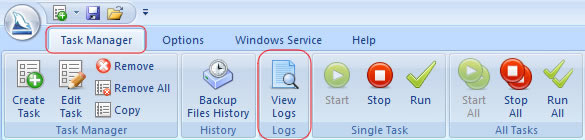
Task Logs
The software automatically records the task logs to the task log files when the task is running. By viewing task logs, you can learn more about the process of a task, includes the time and the log information, you can delete or export the selected task logs. You can set the Task Log Options to delete the logs automatically.
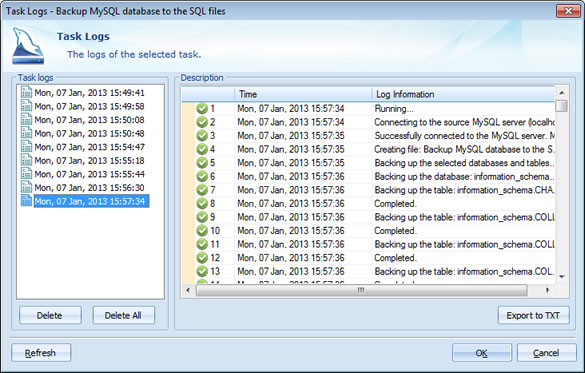
- Task logs: All task logs of this task. They are sorted by their date and time.
- Description:
The detailed information of one of task logs.
- Time: The date and time when the event occurs.
- Log information: The description of the event.
- Delete: Delete a selected task log. Please note that the deleted task logs can not be restored. You can set the Task Log Options to delete the logs automatically.
- Delete All: Delete all of the task logs of the current task. Please note that the deleted task logs can not be restored. You can set the Task Log Options to delete the logs automatically.
- Export to TXT: Export the detailed information of the selected task log to a text file. You can send the text file to us if you need technical support.
- Refresh: Retrieve the latest task logs to the list.
See also:
Copyright © 2025 Database Think Software. All rights reserved.












