Automatically make backup of MySQL databases and compress them to GZIP / ZIP archives with password to reduce disk usage and protect the important data.
How to back up MySQL database to GZIP / ZIP with password automatically?
Do you still back up your important MySQL databases manually? As your MySQL databases grow larger and larger, the backup files take up more and more disk space. Meanwhile, the SQL backup files without any protection, everyone can open and get your important and confidential data. Don't you want to protect your important data? So, you need an assistant to help you back up, compress and encrype your MySQL databases on schedule.
Automatic Backup Scheduler for MySQL is an easy-to-use and professional automated MySQL backup and recovery software. It can be used to automatically compress and password MySQL backup files to ZIP / GZIP archives.
Please follow the steps to automatically make the backup of your MySQL databases and compress it to GZIP (*.gzip) or ZIP (*.zip) with password:
- Runs under Windows 8/7/2008 Server/Vista/2003 Server/XP/2000 (32 bit and 64 bit).
- Supports MySQL from 4.0 to the latest version (MySQL 4.0, 4.1, 5.0, 5.1, 5.5, 5.6, 6.0, etc.).
- Supports MySQL servers run on all Operating Systems (Linux, UNIX, Windows, Ubuntu, etc.).
- Launch the software Automatic Backup Scheduler for MySQL.
- Create a task to Back up MySQL databases to the SQL files.
- Enter the name of the task and the information of the source MySQL server.
- Select the databases which you want to back up.
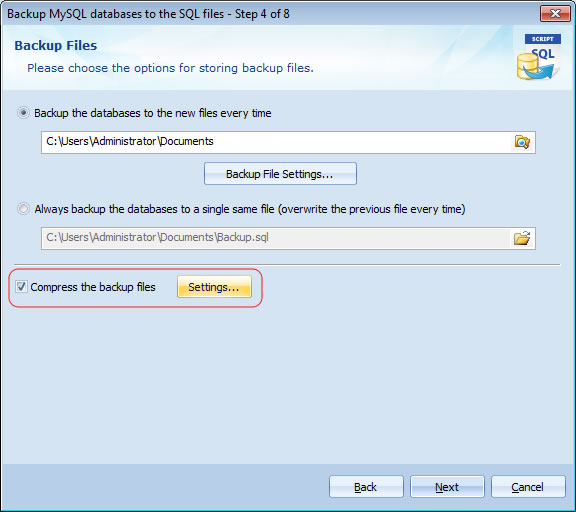
Enter the password if you want.
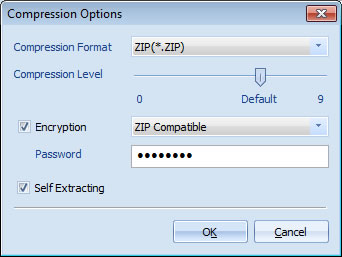
- Compression Format: Please choose the ZIP format.
- Compression Level: Lower level gives faster speed but lower compression rate and higher level gives higher compression rate but slower speed. The default value is recommended.
- Encryption: The encryption algorithms, including ZIP Compatible, WinZip AES 128, WinZip AES 192 and WinZip AES 256.
- Password: If you choose the option Encryption, the password is required. Please remember the password you set. You have to enter it when extract the backup files.
- Self Extracting: If you choose the option, the compressed file will be an executable file ( *.exe ). It means you can extract the SQL file without UNZIP program.
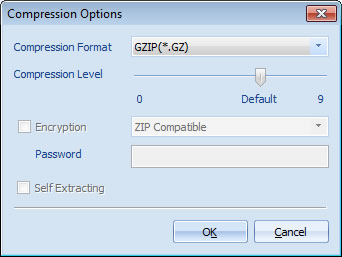
After changing the compression options please click OK to save them.
Click Finish on Step 8 of Task Wizard to finish the task creation.
That's all. The software will automatically back up the MySQL databases to a GZIP ( *.GZ ) or ZIP ( *.ZIP ) file with a password, you don't need to manually back up, compress and encrypt your MySQL databases again.
- Runs under Windows 8/7/2008 Server/Vista/2003 Server/XP/2000 (32 bit and 64 bit).
- Supports MySQL from 4.0 to the latest version (MySQL 4.0, 4.1, 5.0, 5.1, 5.5, 5.6, 6.0, etc.).
- Supports MySQL servers run on all Operating Systems (Linux, UNIX, Windows, Ubuntu, etc.).












