Windows Service
Automatic Backup Scheduler for MySQL > Help Document > Windows Service > Start
View the status in Administrative Tools.
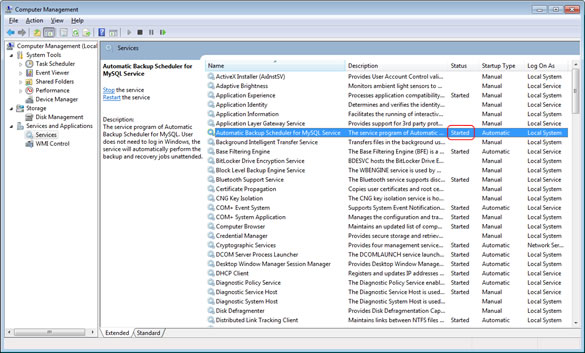
See also:
Start
Click Start on Windows Service tab to start the Automatic Backup Scheduler for MySQL Service. After starting it, all of the waiting tasks will run on schedule in the background.
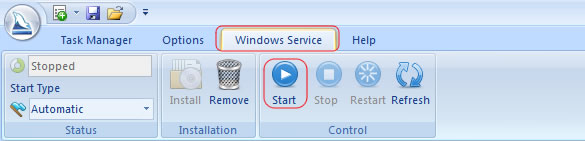
Note:
- Your Windows user account must have enough rights to start a Windows Service.
- You can start the service any time in the software and all of the waiting tasks will run on schedule in the background.
View the status in Administrative Tools.
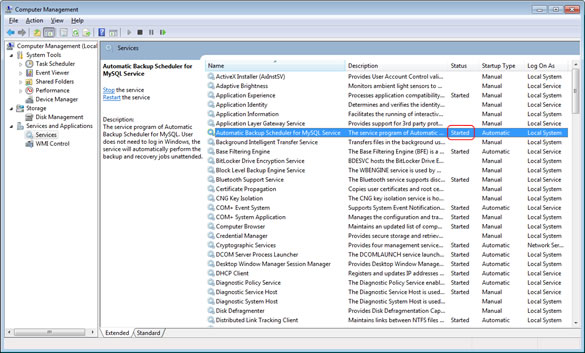
See also:
Copyright © 2025 Database Think Software. All rights reserved.












