Tutorials
Automatic Backup Scheduler for MySQL > Tutorials > Automatically download MySQL databases from remote server
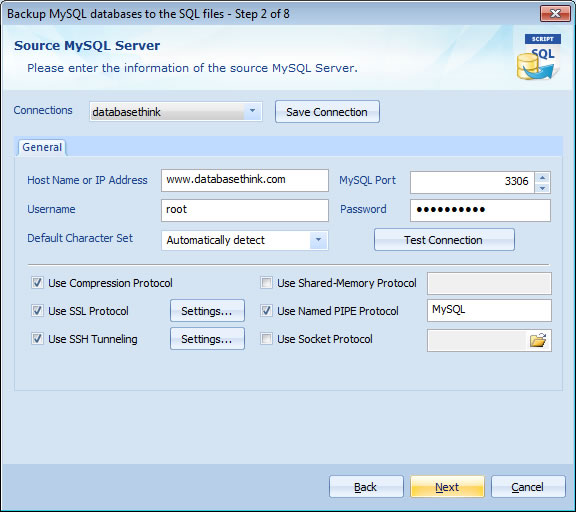
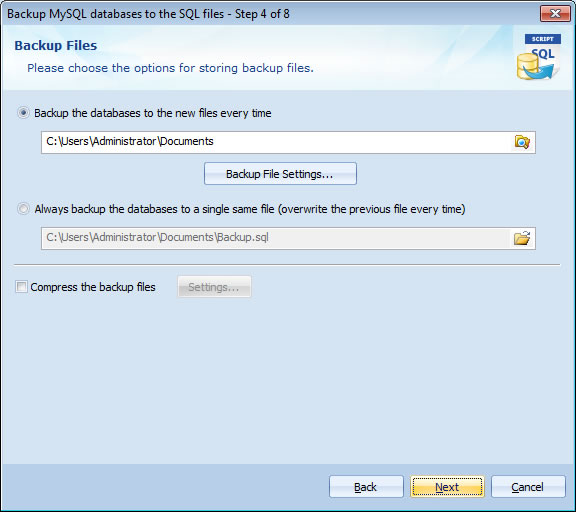
Click Finish on Step 8 of Task Wizard to finish the task creation.
That's all. The software will automatically download the remote MySQL databases to local computer. You can upload them to your remote server if you need.
Automatically download MySQL databases from remote server.
You may often need to download your MySQL databases from remote server.You have to spend a lot of time to manually download and it is too trouble. An automated solution can help you save time and do a good job.
Automatic Backup Scheduler for MySQL is an easy-to-use and professional automated MySQL download software. It can be used to automatically download MySQL databases to local computer. You can upload them to your remote server if you need.
Please follow the steps to automatically download MySQL databases from remote MySQL server:
Step 1: Download and install the software.
Please download and install the software Automatic Backup Scheduler for MySQL.- Runs under Windows 8/7/2008 Server/Vista/2003 Server/XP/2000 (32 bit and 64 bit).
- Supports MySQL from 4.0 to the latest version (MySQL 4.0, 4.1, 5.0, 5.1, 5.5, 5.6, 6.0, etc.).
- Supports MySQL servers run on all Operating Systems (Linux, UNIX, Windows, Ubuntu, etc.).
Step 2: Launch the software and create a task to Back up MySQL databases to the SQL files.
- Launch the software Automatic Backup Scheduler for MySQL.
- Create a task to Back up MySQL databases to the SQL files.
- Enter the name of the task.
Step 3: Connect the remote MySQL server.
Please enter the information of the remote MySQL server on Step 2 of the Task Wizard and click Next to select the databases which you want to download.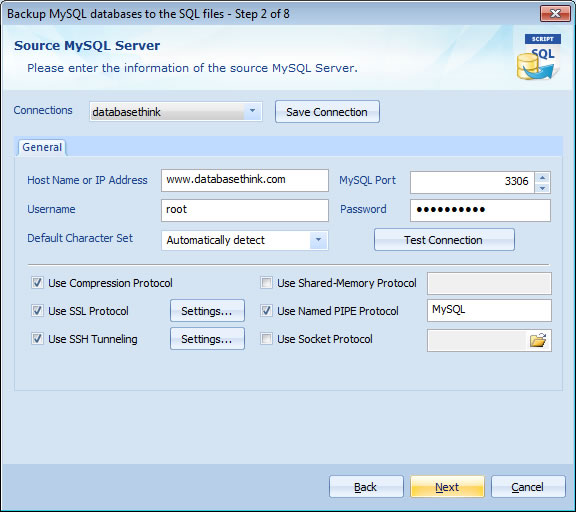
- Host Name or IP Address: The host name ( e.g. www.databasethink.com ) or IP address ( e.g. 127.0.0.1 ) of the remote MySQL server.
- MySQL Port : The port of the remote MySQL server, the default port is 3306.
- Username: The name of the user on the remote MySQL server.
- Password: The user's password on the remote MySQL server. Leave it blank if the user has no password.
Step 4: Choose the options for storing backup files.
Please enter the folder or the file name and choose the options for storing backup files.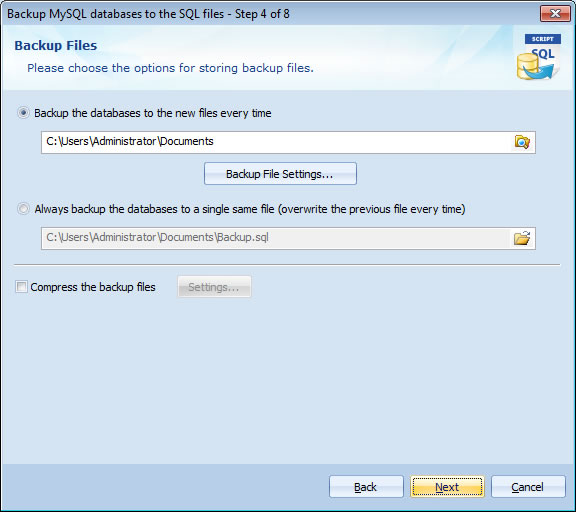
Step 5: Click Next and follow the Task Wizard to finish the task creation.
Please click Next and choose the Task Scheduler for running the task on Step 7 of Task Wizard to download MySQL databases on schedule.Click Finish on Step 8 of Task Wizard to finish the task creation.
That's all. The software will automatically download the remote MySQL databases to local computer. You can upload them to your remote server if you need.
Enjoy it now!
- Runs under Windows 8/7/2008 Server/Vista/2003 Server/XP/2000 (32 bit and 64 bit).
- Supports MySQL from 4.0 to the latest version (MySQL 4.0, 4.1, 5.0, 5.1, 5.5, 5.6, 6.0, etc.).
- Supports MySQL servers run on all Operating Systems (Linux, UNIX, Windows, Ubuntu, etc.).
Copyright © 2024 Database Think Software. All rights reserved.












