Task Wizard
Automatic Backup Scheduler for MySQL > Help Document > Task Wizard > Restore MySQL databases from the backup files
Create a task
Double click the item or select the item and then click Create Task button to create a new task.
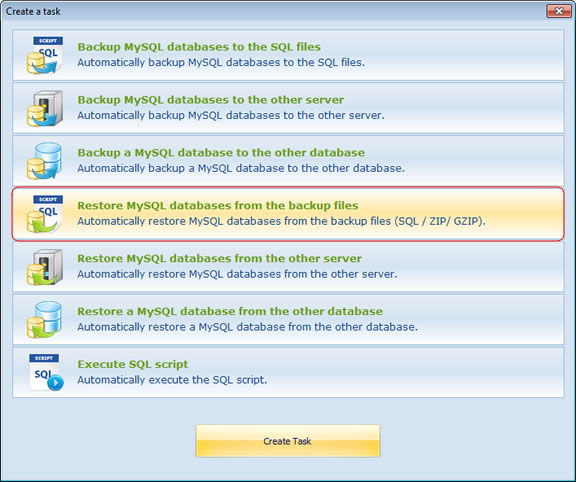
Welcome Page: Welcome to the Task Wizard! Please click Next to continue, or Cancel to exit.
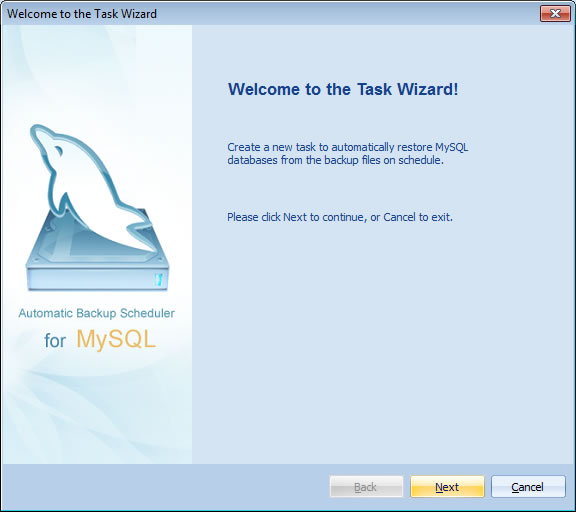
Step 1 - Task Name: Enter the name and the comment of the task. Please do not enter an existent task name even if the original task had already been moved to the category Deleted Tasks. Please view the existent task in the category "All Avtive Tasks" or "Deleted Tasks".
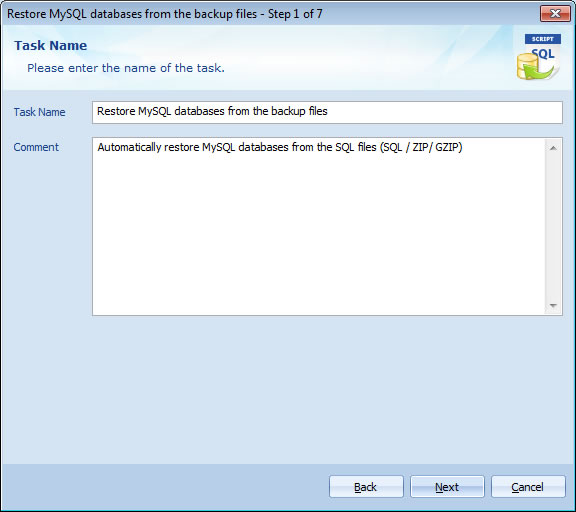
Step 2 - Add Backup Files: Add the backup files ( *.sql, *.zip, *.gz, etc. ) for recovery. How to set up the options of Adding Backup Files?
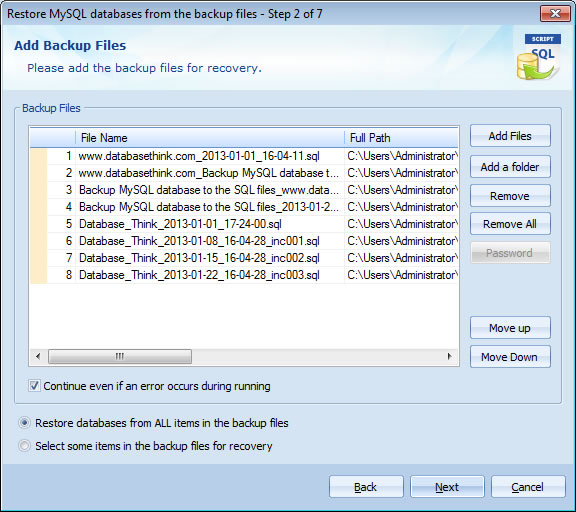
Step 3 - Recovery Files: If you choose the option Restore databases from ALL items in the backup files on Step 2, you can view the files you selected to recovery.
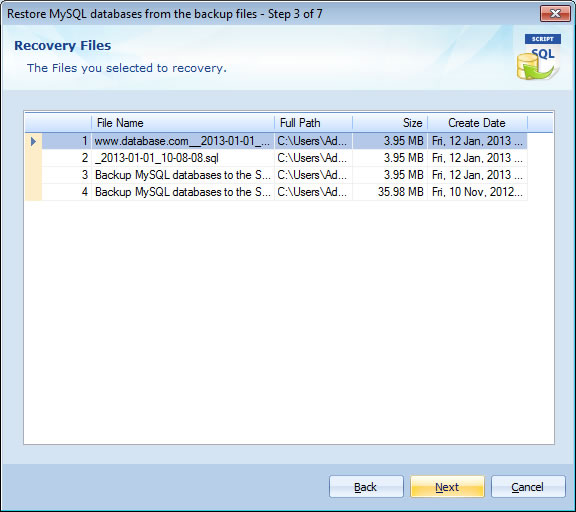
Step 3 - Recovery Databases: If you choose the option Select some items in the backup files for recovery on Step 2, the software will Reverse Parse the backup files and extract the database structures from them. You can select the databases and items ( Tables, Views, Triggers, Stored Procedures, Functions and Events ) which you wish to restore from the backup files for recovery. How to set up the options of Recovery Databases?
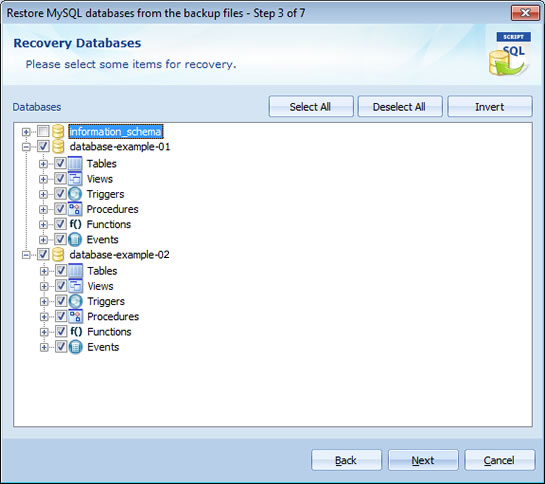
Step 4 - Destination MySQL Server: Enter the information of the destination MySQL Server. The software will restore the databases from selected files to the destination MySQL server. How to set up the options of Destination MySQL Server?.
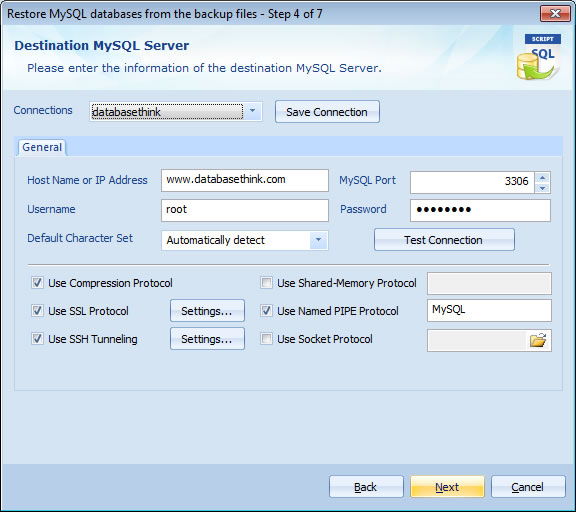
Step 5 - Execute SQL Script: Enter the SQL script for running. The software can execute SQL statements before and after restoring. How to set up the options for Executing the SQL Script?
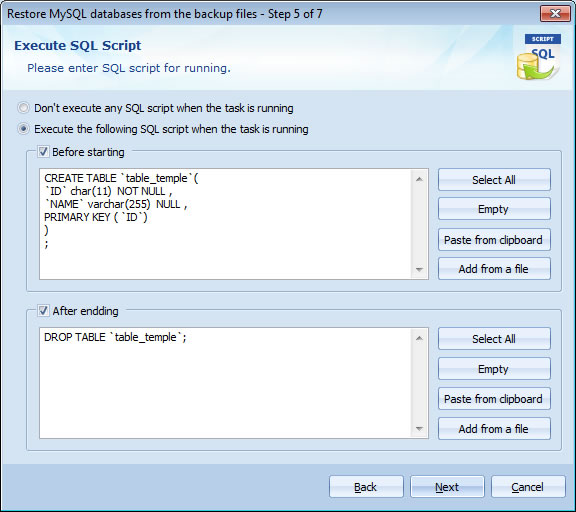
Step 6 - Task Scheduler: Choose the scheduler for running the task. The task will run on schedule with professional Task Scheduler ( Minutely, Daily, Weekly, Monthly, and with the Begin date and End date ). How to set up the options of Task Scheduler?
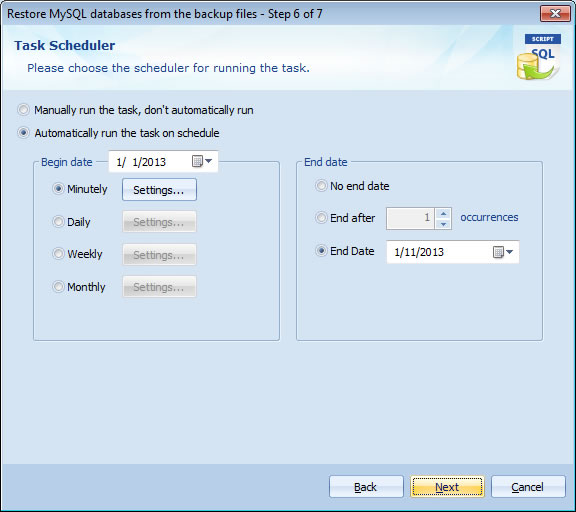
Step 7 - Task Information: View the task information. Click Finish to create a task, or click Back if you want to review or change any settings.
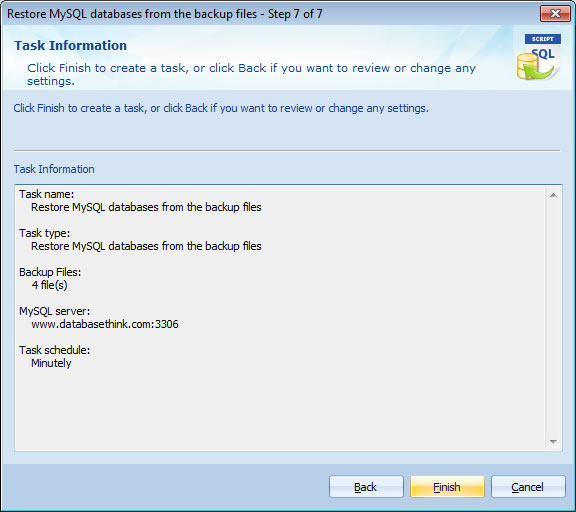
After clicking Finish, a new Restore MySQL databases from the backup files task will be created. It will automatically appears in the Task List.
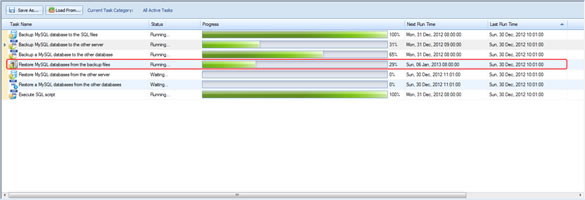
See also:
Restore MySQL databases from the backup files
Automatically restore the remote or local MySQL databases from the backup files with a powerful task scheduler. You can select databases from the SQL files when recovery ( Reverse Parse ).
- Create a task: Create a Restore MySQL databases from the backup files task.
- Welcome Page: Welcome to the Task Wizard.
- Step 1 - Task Name: Enter the name and the comment of the task.
- Step 2 - Add Backup Files: Add the backup files for recovery.
- Step 3 - Recovery Files: View the files you selected to recovery.
- Step 3 - Recovery Databases: Select some items for recovery.
- Step 4 - Destination MySQL Server: Enter the information of the destination MySQL server.
- Step 5 - Execute SQL Script: Enter the SQL script for running.
- Step 6 - Task Scheduler: Choose the scheduler for running the task.
- Step 7 - Task Information: View the task information and Finish to create a task.
Create a task
Double click the item or select the item and then click Create Task button to create a new task.
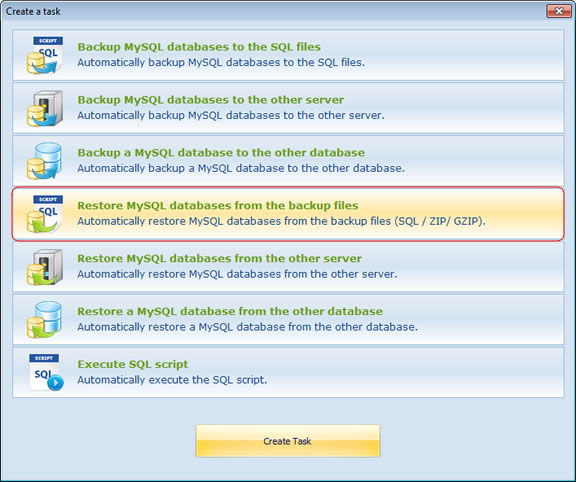
Welcome Page: Welcome to the Task Wizard! Please click Next to continue, or Cancel to exit.
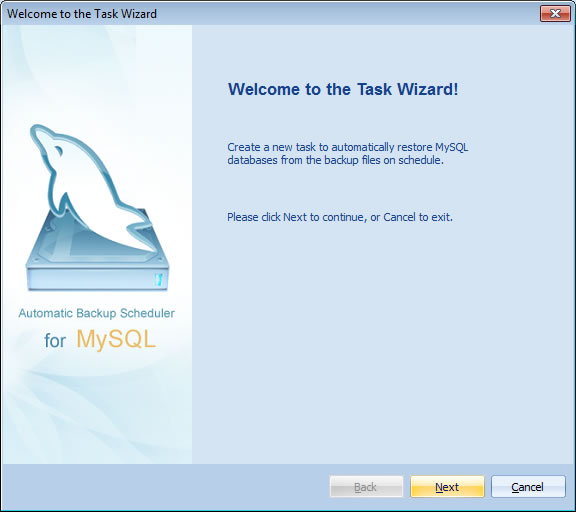
Step 1 - Task Name: Enter the name and the comment of the task. Please do not enter an existent task name even if the original task had already been moved to the category Deleted Tasks. Please view the existent task in the category "All Avtive Tasks" or "Deleted Tasks".
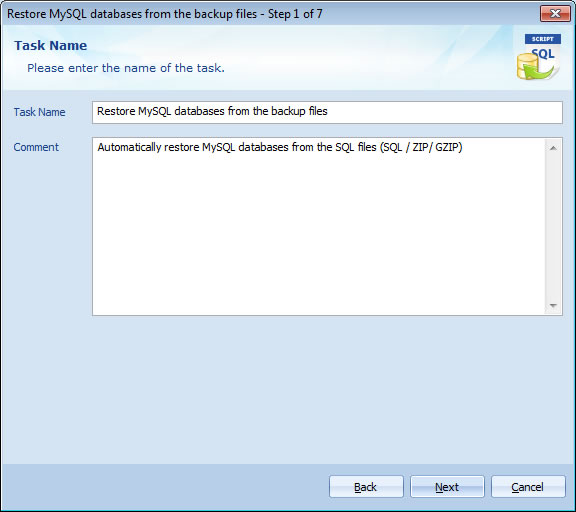
Step 2 - Add Backup Files: Add the backup files ( *.sql, *.zip, *.gz, etc. ) for recovery. How to set up the options of Adding Backup Files?
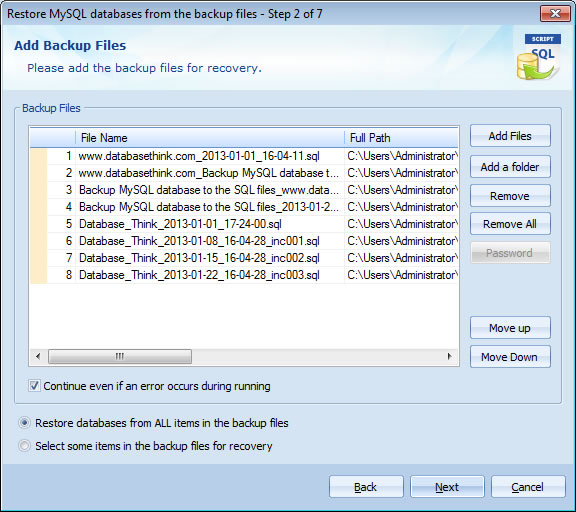
Step 3 - Recovery Files: If you choose the option Restore databases from ALL items in the backup files on Step 2, you can view the files you selected to recovery.
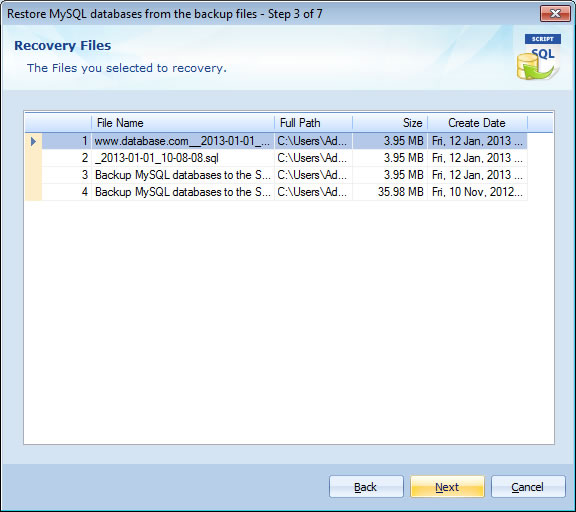
Step 3 - Recovery Databases: If you choose the option Select some items in the backup files for recovery on Step 2, the software will Reverse Parse the backup files and extract the database structures from them. You can select the databases and items ( Tables, Views, Triggers, Stored Procedures, Functions and Events ) which you wish to restore from the backup files for recovery. How to set up the options of Recovery Databases?
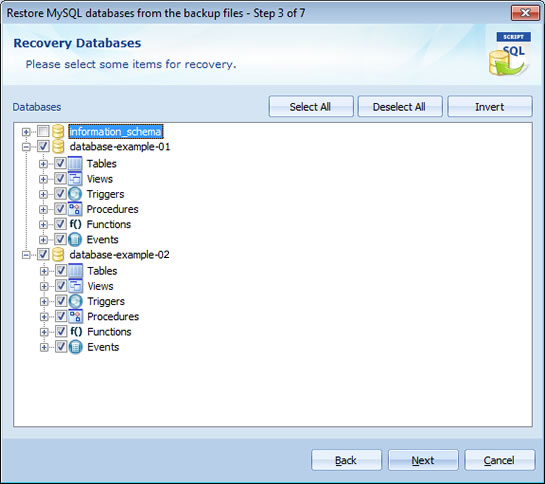
Step 4 - Destination MySQL Server: Enter the information of the destination MySQL Server. The software will restore the databases from selected files to the destination MySQL server. How to set up the options of Destination MySQL Server?.
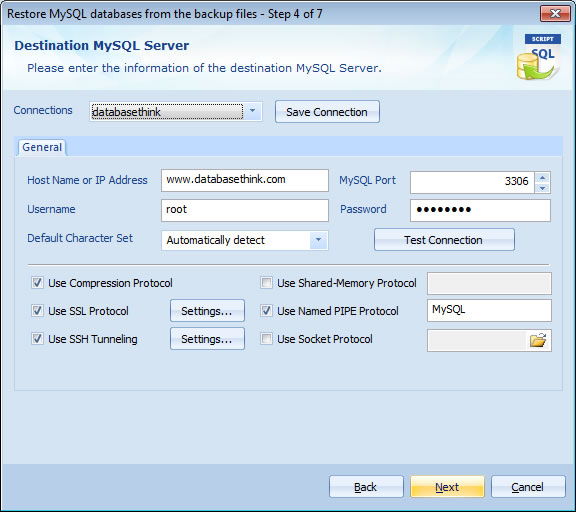
Step 5 - Execute SQL Script: Enter the SQL script for running. The software can execute SQL statements before and after restoring. How to set up the options for Executing the SQL Script?
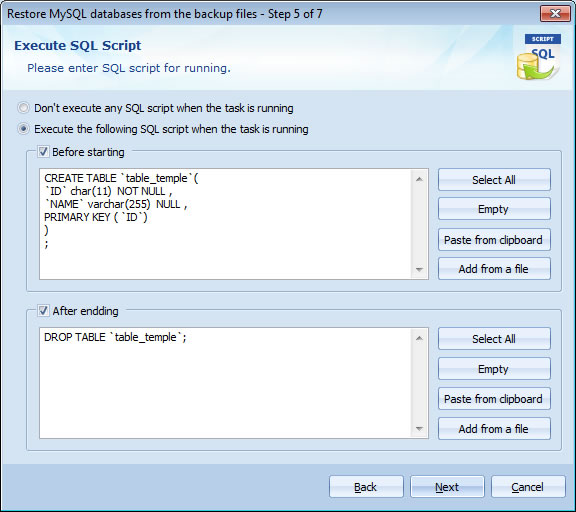
Step 6 - Task Scheduler: Choose the scheduler for running the task. The task will run on schedule with professional Task Scheduler ( Minutely, Daily, Weekly, Monthly, and with the Begin date and End date ). How to set up the options of Task Scheduler?
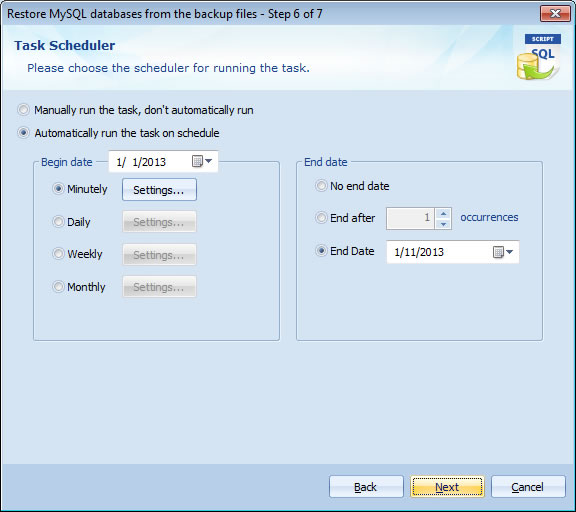
Step 7 - Task Information: View the task information. Click Finish to create a task, or click Back if you want to review or change any settings.
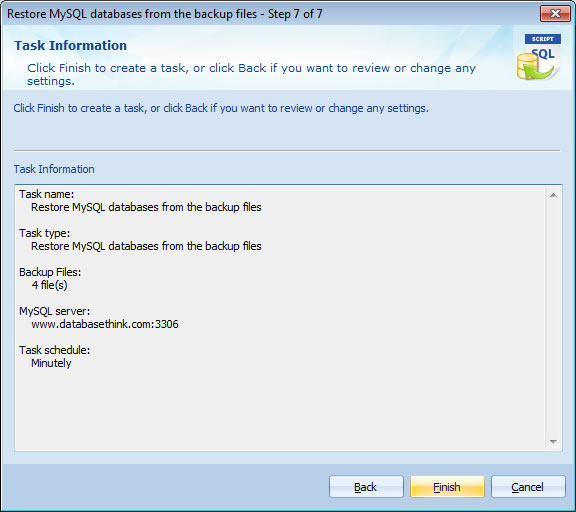
After clicking Finish, a new Restore MySQL databases from the backup files task will be created. It will automatically appears in the Task List.
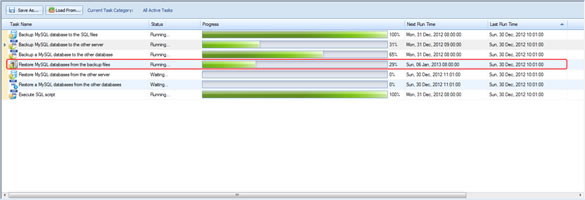
See also:
- Task - Back up MySQL databases to the SQL files
- Task - Back up MySQL databases to the other server
- Task - Back up a MySQL database to the other database
- Task - Restore MySQL databases from the other server
- Task - Restore a MySQL database from the other database
- Task - Execute SQL Script
- Page - MySQL Server
- Page - Source Server and Database
- Page - Destination Server and Database
- Page - Select Databases
- Page - Select Source Items
- Page - Add Backup Files
- Page - Recovery Databases
- Page - Backup Files
- Page - Upload Backup Files
- Page - Execute SQL script before starting and after ending
- Page - Enter SQL Script
- Page - Task Scheduler
- Options - MySQL Database Advanced Settings
- Options - Backup File Settings
- Options - Compression Options
- Options - Back up Tablespaces
- Options - SMTP Options
- Protocol - SSL Protocol
- Protocol - SSH Tunneling
Copyright © 2025 Database Think Software. All rights reserved.












