Options
Automatic Backup Scheduler for MySQL > Help Document > Options > Email Error Report
See also:
Email Error Report
Click Email Error Report on the Options tab to change the email SMTP options.
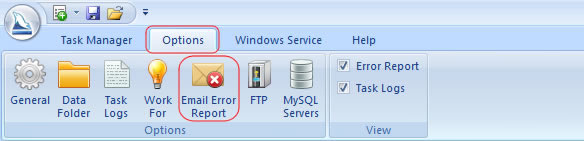
Email SMTP Options
If you check the option Enable Email SMTP Options, the software will automaticlly send a email to you for prompting while a running task occurs an error. The error report email contains the name of the task, the time when the error occurs, the error information and the logs of the performing of this task.
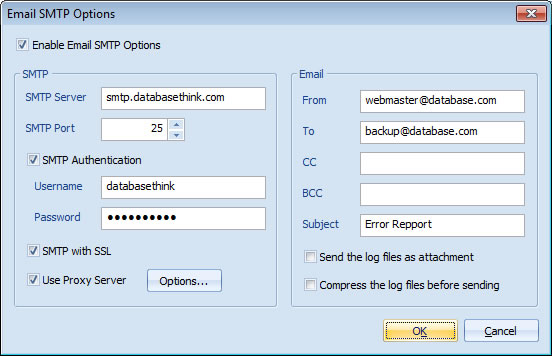
How to use free SMTP server to send error report to an email box?
- Enable Email SMTP Options: Enable or disable the function.
- SMTP:
- SMTP Server: The server name of the SMTP server.
- SMTP Port: The Port of SMTP server, the default port is 25.
- SMTP Authentication: If the SMTP Server has set a Username or Password, please enter them correctly.
- SMTP with SSL: If the SMTP Server should communicated with SSL Protocol, please check the option.
- Use Proxy Server: If the SMTP Server should communicated with Proxy Server, please check the option and set it. Read more...
- Email:
- From: The email address is used to send the error report email. It must be a correct email address on your SMTP Server.
- To: The email address(es) which receive the error report email. You can enter one or more email addresses into it, separated by semicolons (;). They should be the correct email addresses.
- CC: Carbon Copy, The email address(es) which receive the carbon copy of the error report email. You can enter one or more email addresses into it, separated by semicolons (;). They should be the correct email addresses.
- BCC: Blind Carbon Copy, The email address(es) which receive the blind carbon copy of the error report email. You can enter one or more email addresses into it, separated by semicolons (;). They should be the correct email addresses.
- Send the log files as attachment: Check the option to send the logs as the attachments of the error report email, you can read more information about the performing of this task.
- Compress the log files before sending: Check the option to compress the log files to a ZIP archive as an attachment before sending.
See also:
Copyright © 2025 Database Think Software. All rights reserved.












