MySQL Server Manager
Click MySQL Server on the Options tab to manage the MySQL servers.
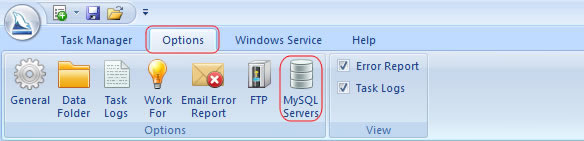
All of the MySQL servers which you added or saved will be appeared in the list. You can add a new MySQL server, edit or delete a MySQL server. The password will be hidden and replaced by '*', so please don't worry about the password may be leaked.
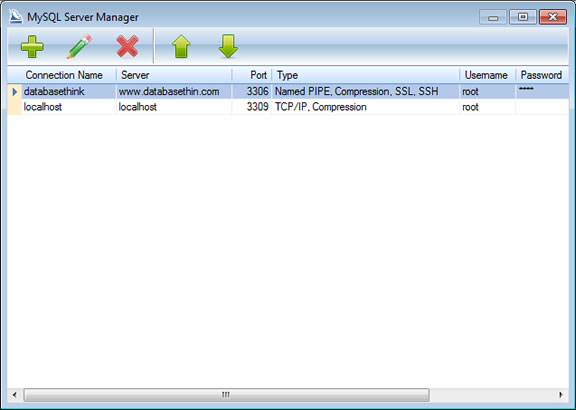
Click ![]() to add a new MySQL server.
to add a new MySQL server.
Click ![]() to edit the selected MySQL server.
to edit the selected MySQL server.
Click ![]() to delete the selected MySQL server.
to delete the selected MySQL server.
Click ![]() to move the selected MySQL server up.
to move the selected MySQL server up.
Click ![]() to move the selected MySQL server down.
to move the selected MySQL server down.
Add / Edit MySQL Server
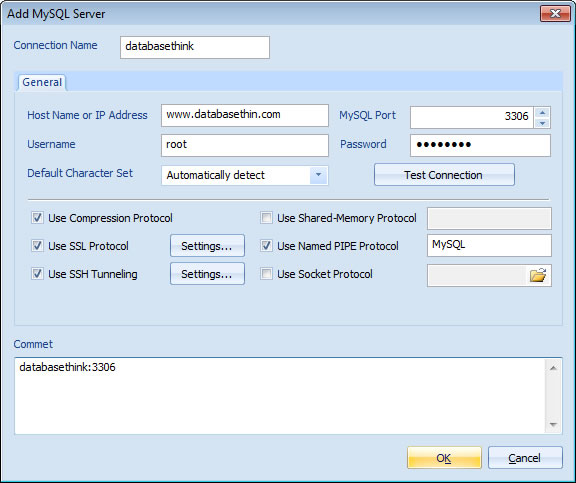
Click here to read more about how to connect to a MySQL server
Connection Name: The name of the MySQL server connection for management. It's a required field.
Click here to read more about how to set up the MySQL server options
Commet: The description of the MySQL server.
After setting up the options, you can click Test Connection button to test if the connection is successful or not.
Use MySQL Connection
You can use the MySQL connection when create or edit a task.
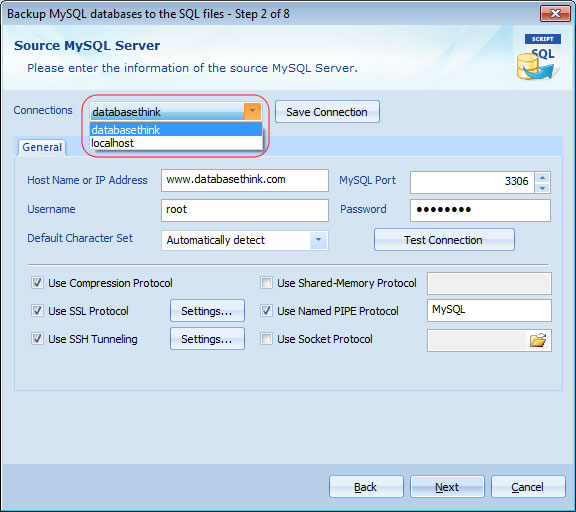
You can still modify the MySQL Server information when create or edit a task.
See also:












