Main Window
Automatic Backup Scheduler for MySQL > Help Document > Main Window > Task List
Save As: Save the current task list to a task file.
Load From: Load a new task list from the task file to overwrote the current task list.
Current Task Category: The selected category.
You can right click task list, click here to learn more about it.
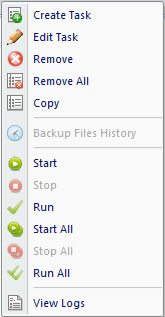
Press "Ctrl" on the keyboard to select multiple tasks in the current task list by mouse;
Press "Ctrl + A" on the keyboard to select all of the tasks in the current task list.
Task List
Task List displays all of tasks in the selected category. You can create a new task in the list and select one or multiple task(s) to edit, remove, copy, start, stop and run.
 Click to Enlarge
Click to Enlarge
Task List contains:
- Task Name: The name of the task.
- Status: The status of the task. It may be Waiting, Running and Stopped.
- Waiting: After Starting a scheduled task, the status of the task will be Waiting. The task is waiting for the next run time. When a task is Waiting, you can Remove, Copy, View Task logs, Run or Stop it directly.
Note: You need to stop the task before Editing. - Running: You can run a task manually or automatically ( scheduled task ). When a task is running, you can Remove, Copy, View Task logs or Stop it directly.
- Stopped: If a manual task is not running, a scheduled task is expired or a waiting task has been Stopped, the status of the task will be Stopped. When a task is Stopped, you can Edit, Remove, Copy, View Task logs, Start or Run it directly.
Note:- A stopped task can not automatically run even though it is scheduled.
- An expired task can not start unless modify the end date.
- Waiting: After Starting a scheduled task, the status of the task will be Waiting. The task is waiting for the next run time. When a task is Waiting, you can Remove, Copy, View Task logs, Run or Stop it directly.
- Progress: The process of the task, it's a percentage.
- Next Run Time: The next run time of the task, it based on the task scheduler. At the time, the waiting tasks will automatically run.
- Last Run Time: The last run time of the task. It's a work record of a task. To learn more about the detailed information, please view the Task Logs or Backup Files History.
- Task Type: The type of the task.
- Sceduler: The scheduler type of the task. It may be Minutely, Daily, Weekly or Monthly.
Save As: Save the current task list to a task file.
Load From: Load a new task list from the task file to overwrote the current task list.
Current Task Category: The selected category.
You can right click task list, click here to learn more about it.
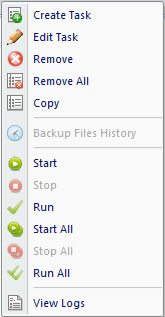
Press "Ctrl" on the keyboard to select multiple tasks in the current task list by mouse;
Press "Ctrl + A" on the keyboard to select all of the tasks in the current task list.
See also:
Copyright © 2025 Database Think Software. All rights reserved.












