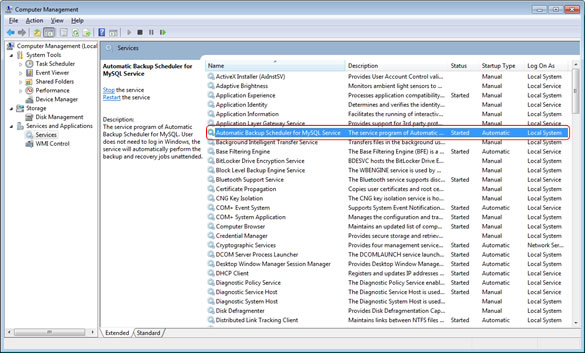Windows Service
What is a service?
Windows services, formerly known as NT services, enable you to create long-running executable applications that run in their own Windows sessions. Windows services can be configured to start when the operating system is booted and run in the background as long as Windows is running, or they can be started manually when required. These services can be automatically started when the computer boots, can be stopped and restarted, and do not show any user interface. These features make services ideal for use on a server or whenever you need long-running functionality that does not interfere with other users who are working on the same computer. You can also run services in the security context of a specific user account that is different from the logged-on user or the default computer account.
After installing and starting the service, you DO NOT need to log in Windows and start up the software for backing up and restoring, all of the waiting tasks will run on schedule in the background without any users logged in.
You can start and stop the service any time in the software, and execute all of operations on the tasks ( create, edit, remove, copy, view logs, start, stop, run, etc. ) if the service is started or not.
Note:
- Please DO NOT install, remove, start and stop Automatic Backup Scheduler for MySQL Service by Windows System -> Control Panel -> Adminitive Tools -> Service. Please execute these operations by our software.
- If you stop the service and quit the software, all of the scheduled tasks will not run.
Windows Service
Note: Your Windows user account must have enough rights to install a Windows Service.
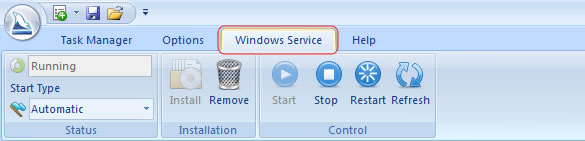
Windows Service contains the following functions:
- Install Service: Install a service to Windows system.
- Remove Service: Uninstall the service from Windows system.
- Status: Current status of the service.
- Start Type: Windows services can be configured to start when the operating system is booted or started manually when required. The Start Type includes Automatical, Manual, and Disabled.
- Start: Start the service.
- Stop: Stop the service.
- Restart: Restart the service.
- Refresh: Refresh the status of the service.
How to view Windows Service?
Click Administrative Tools in Contrl Panel.
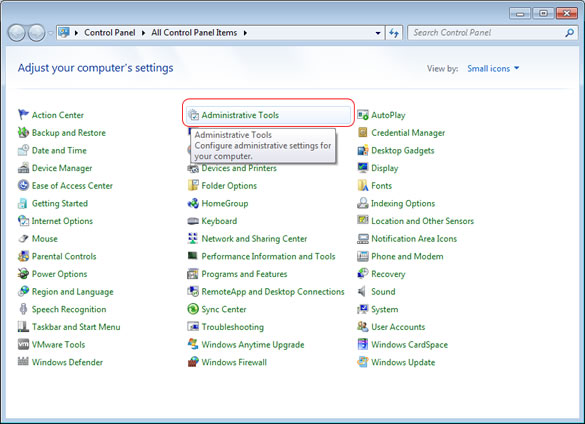
Double click Services.
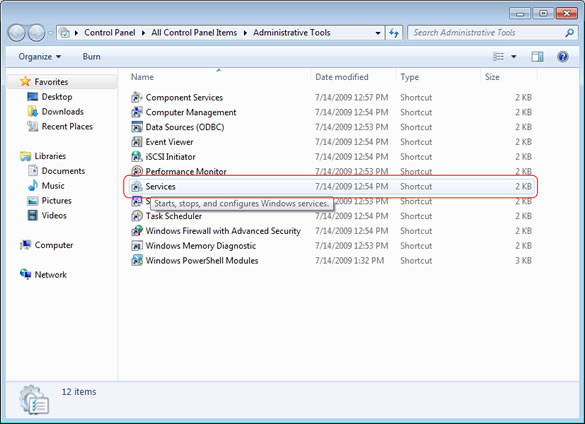
The information of Automatic Backup Scheduler for MySQL Service.