Task Wizard
Automatic Backup Scheduler for MySQL > Help Document > Task Wizard > Backup File Settings
See also:
Backup File Settings
In Backup File Settings, you can set up How Many Files, File Name Format and Automation Deletion.
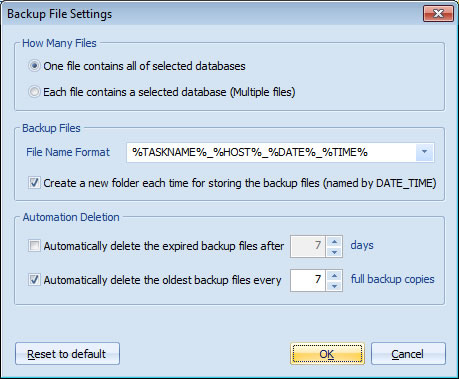
- How Many Files: The files will be created when the task is running.
- One file contains all of selected databases: The software will back up all of the selected databases to a single file each time.
- Each file contains a selected database ( Multiple files ): The software will back up different databases to different files. It will create multiple files if you select multiple databases. Every file contains a separate database, it's very convenient to restore a single database from the backup file.
- Bckup Files
- File Name Format: The name format of the backup files. You can enter a name or use the MACRO variables to create a new backup file every time. The files will be created when the task is running. You can use the following MACRO variables:
- %TASKNAME%:The name of the current task you entered on Step 1.
- %HOST%: The name of the MySQL server( e.g. www.databasethink.com ).
- %DATE%: The date when the file is created ( in the "YYYY-MM-DD" format ).
- %TIME%:The time when the file is created ( in the "HH-MM-SS" format ).
- %DATABASE%: The name of the source database.
- Create a new folder each time for storing the backup files ( named by DATE_TIME ): If you check the option, the software will create a new subfolder under the selected folder to store the backup files every time. The name of the subfolder is based on the date and time when the subfolder is created. The subfolder will be created when the task is running.
- File Name Format: The name format of the backup files. You can enter a name or use the MACRO variables to create a new backup file every time. The files will be created when the task is running. You can use the following MACRO variables:
- Automation Deletion: You can select one option at most.
- Automatically delete the expired backup files after some days: The software automatically delete the expired backup files after some days ( e.g. 7 days ) since it created.
Note: It doesn't work for differential backup. - Automatically delete the oldest backup files every some full backup copies: The software automatically delete the oldest full backup copies of the current task when the total number of full backup copies of the task is greater than some full backup copies (e.g. 7 full backup copies).
- Automatically delete the expired backup files after some days: The software automatically delete the expired backup files after some days ( e.g. 7 days ) since it created.
See also:
- Task - Back up MySQL databases to the SQL files
- Task - Back up MySQL databases to the other server
- Task - Back up a MySQL database to the other database
- Task - Restore MySQL databases from the backup files
- Task - Restore MySQL databases from the other server
- Task - Restore a MySQL database from the other database
- Task - Execute SQL Script
- Page - MySQL Server
- Page - Source Server and Database
- Page - Destination Server and Database
- Page - Select Databases
- Page - Select Source Items
- Page - Add Backup Files
- Page - Recovery Databases
- Page - Backup Files
- Page - Upload Backup Files
- Page - Execute SQL script before starting and after ending
- Page - Enter SQL Script
- Page - Task Scheduler
- Options - MySQL Database Advanced Settings
- Options - Compression Options
- Options - Back up Tablespaces
- Options - SMTP Options
- Protocol - SSL Protocol
- Protocol - SSH Tunneling
Copyright © 2025 Database Think Software. All rights reserved.












