Task Wizard
Automatic Backup Scheduler for MySQL > Help Document > Task Wizard > Restore a MySQL database from the other database
Create a task
Double click the item or select the item and then click Create Task button to create a new task.
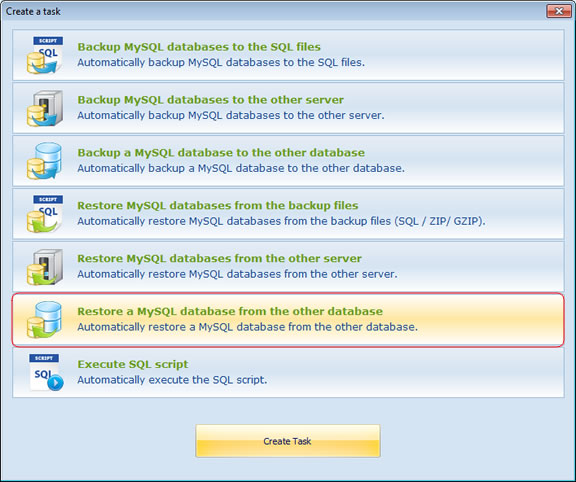
Welcome Page: Welcome to the Task Wizard! Please click Next to continue, or Cancel to exit.
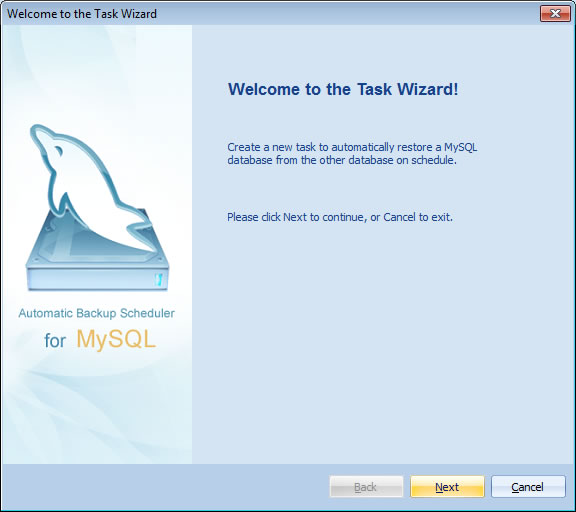
Step 1 - Task Name: Enter the name and the comment of the task. Please do not enter an existent task name even if the original task had already been moved to the category Deleted Tasks. Please view the existent task in the category "All Avtive Tasks" or "Deleted Tasks".
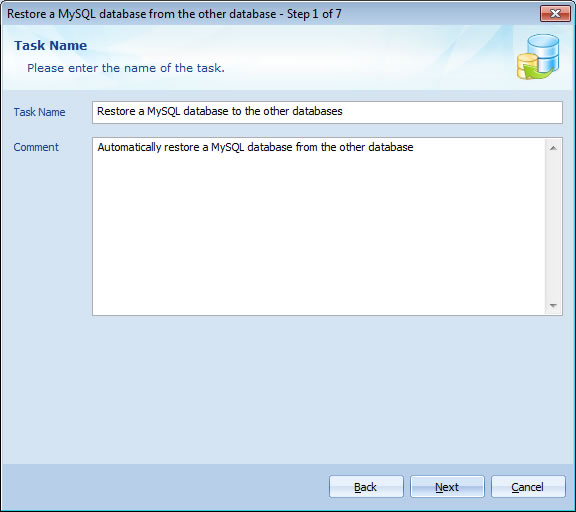
Step 2 - Source MySQL Server and Database: Enter the information of the source server and database. The software will restore the database from the source MySQL server to the destination MySQL database. How to set up the options of Source MySQL Server and Database?
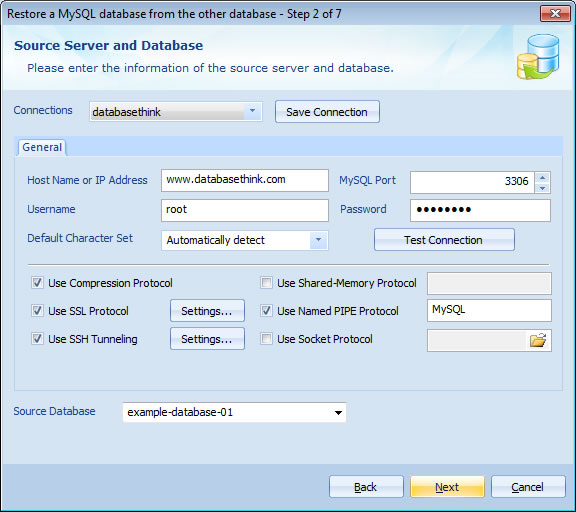
Step 3 - Select Source Items: Select source items of MySQL ( Tables, Views, Triggers, Stored Procedures, Functions and Events ) which you want to restore, set up the Advanced Settings. How to set up the options of the Source Items?
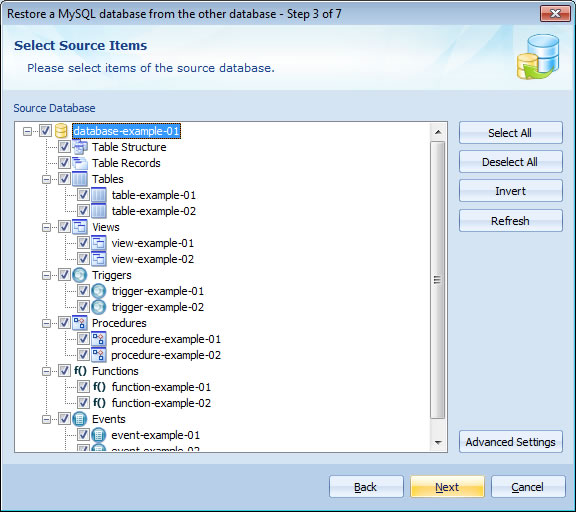
Step 4 - Destination MySQL Server and Database: Enter the information of the destination server and database. The software will restore the items from the source MySQL MySQL database to the destination MySQL database. How to set up the options of Destination MySQL Server and Database?
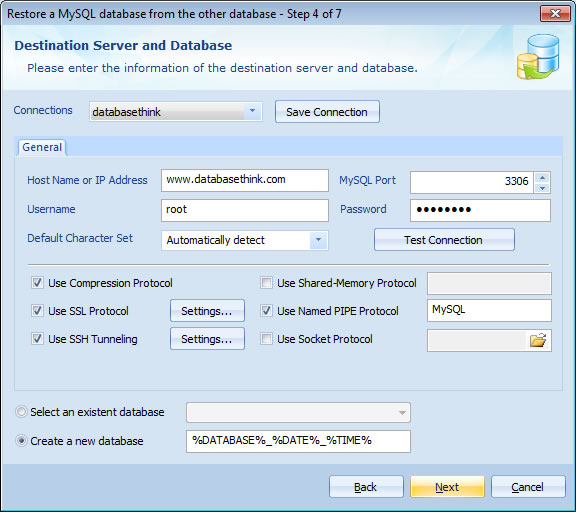
Step 5 - Execute SQL Script: Enter the SQL script for running. The software can execute SQL statements before and after restoring. How to set up the options for Executing the SQL Script?
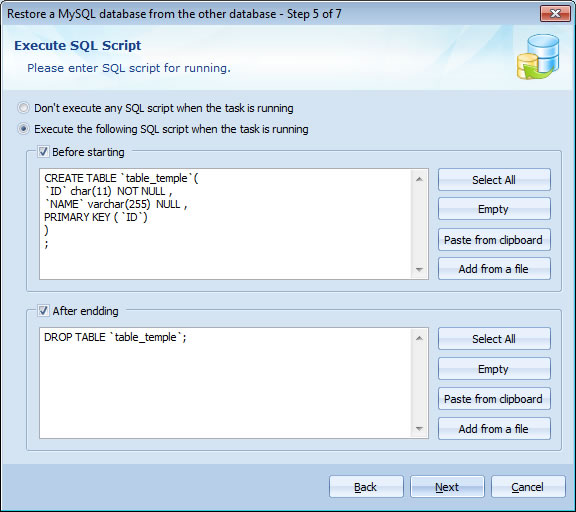
Step 6 - Task Scheduler: Choose the scheduler for running the task. The task will run on schedule with professional Task Scheduler ( Minutely, Daily, Weekly, Monthly, and with the Begin date and End date ). How to set up the options of Task Scheduler?
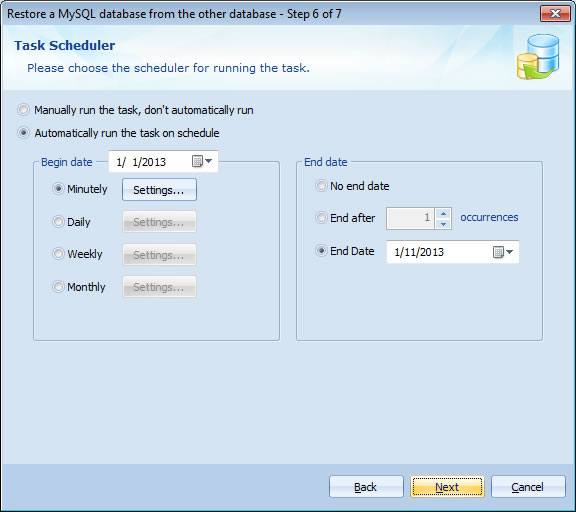
Step 7 - Task Information: View the task information. Click Finish to create a task, or click Back if you want to review or change any settings.
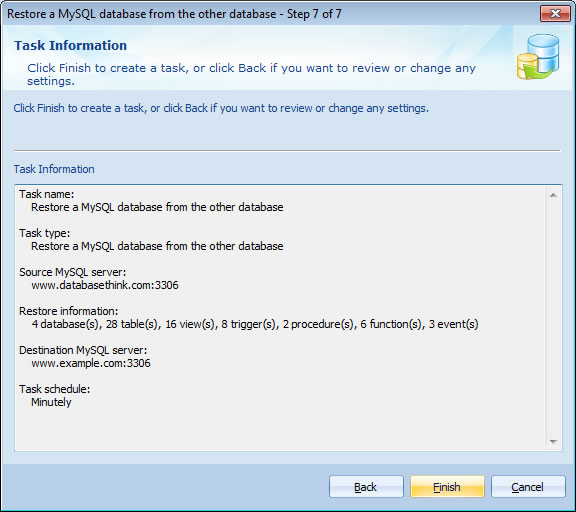
After clicking Finish, a new Restore a MySQL database from the other database task will be created. It will automatically appears in the Task List.
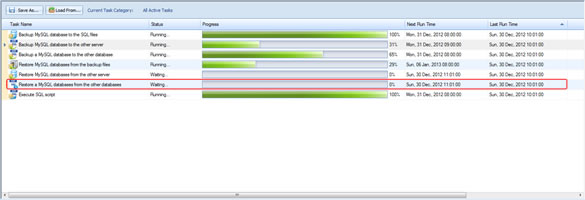
See also:
Restore a MySQL database from the other database
Automatically restore a remote or local MySQL database to the other MySQL database with a powerful task scheduler.
- Create a task: Create a Restore a MySQL database from the other database task.
- Welcome Page: Welcome to the Task Wizard.
- Step 1 - Task Name: Enter the name and the comment of the task.
- Step 2 - Source MySQL Server and Database: Enter the information of the source MySQL server and database.
- Step 3 - Select Source Items: Select items of the source databases.
- Step 4 - Destination MySQL Server and Database: Enter the information of the destination MySQL server and database.
- Step 5 - Execute SQL Script: Enter the SQL script for running.
- Step 6 - Task Scheduler: Choose the scheduler for running the task.
- Step 7 - Task Information: View the task information and Finish to create a task.
Create a task
Double click the item or select the item and then click Create Task button to create a new task.
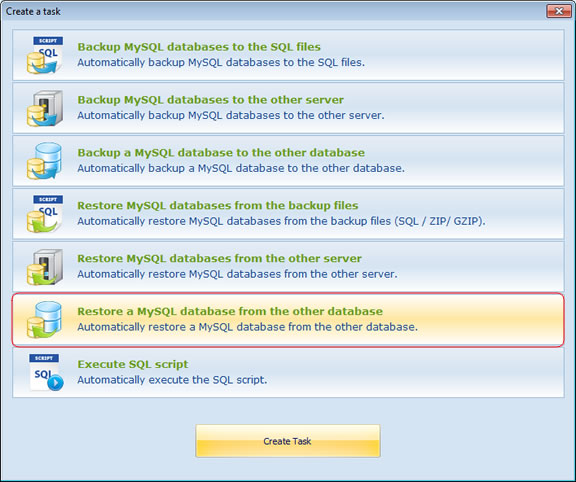
Welcome Page: Welcome to the Task Wizard! Please click Next to continue, or Cancel to exit.
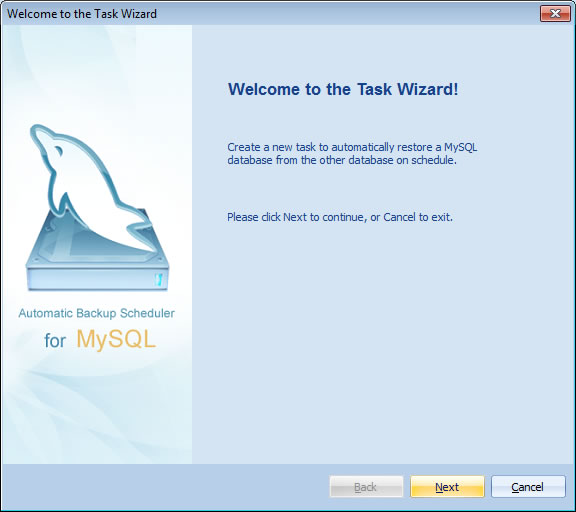
Step 1 - Task Name: Enter the name and the comment of the task. Please do not enter an existent task name even if the original task had already been moved to the category Deleted Tasks. Please view the existent task in the category "All Avtive Tasks" or "Deleted Tasks".
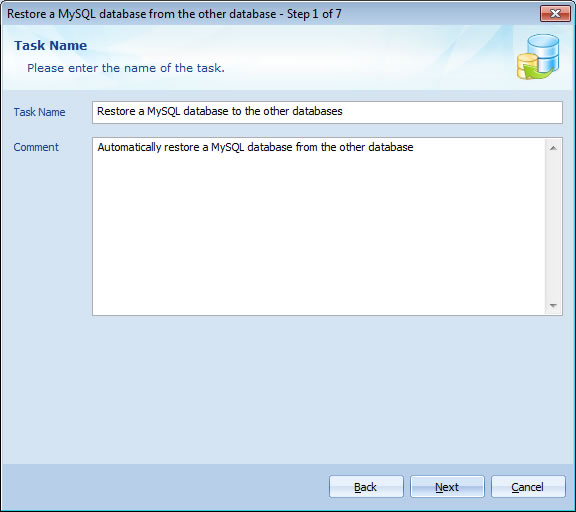
Step 2 - Source MySQL Server and Database: Enter the information of the source server and database. The software will restore the database from the source MySQL server to the destination MySQL database. How to set up the options of Source MySQL Server and Database?
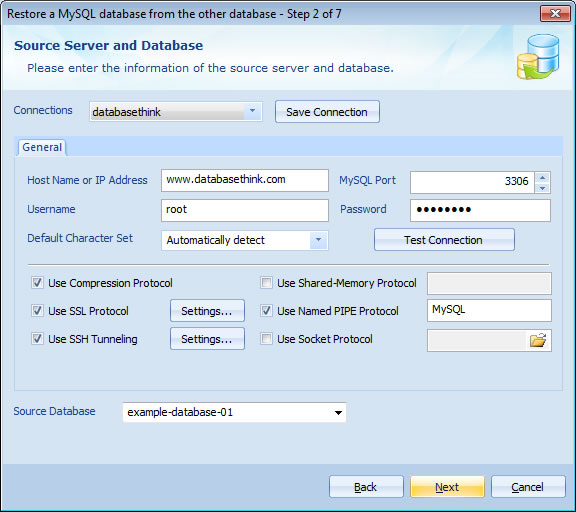
Step 3 - Select Source Items: Select source items of MySQL ( Tables, Views, Triggers, Stored Procedures, Functions and Events ) which you want to restore, set up the Advanced Settings. How to set up the options of the Source Items?
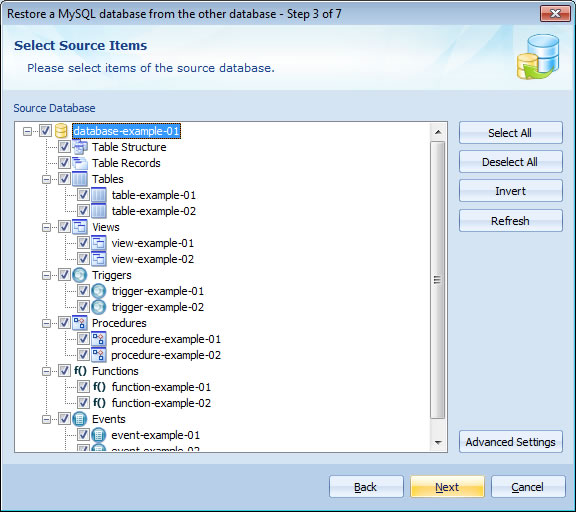
Step 4 - Destination MySQL Server and Database: Enter the information of the destination server and database. The software will restore the items from the source MySQL MySQL database to the destination MySQL database. How to set up the options of Destination MySQL Server and Database?
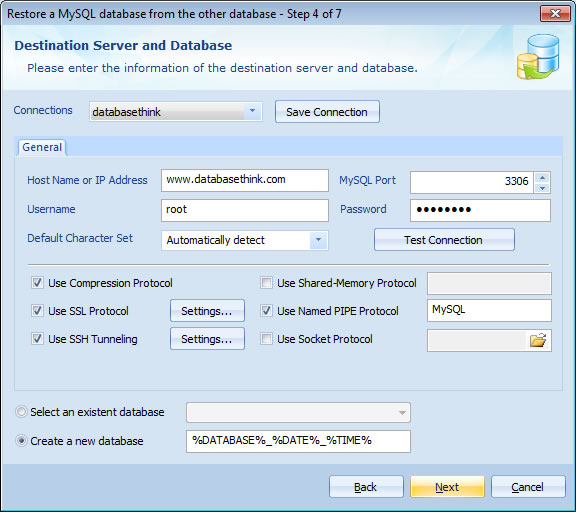
Step 5 - Execute SQL Script: Enter the SQL script for running. The software can execute SQL statements before and after restoring. How to set up the options for Executing the SQL Script?
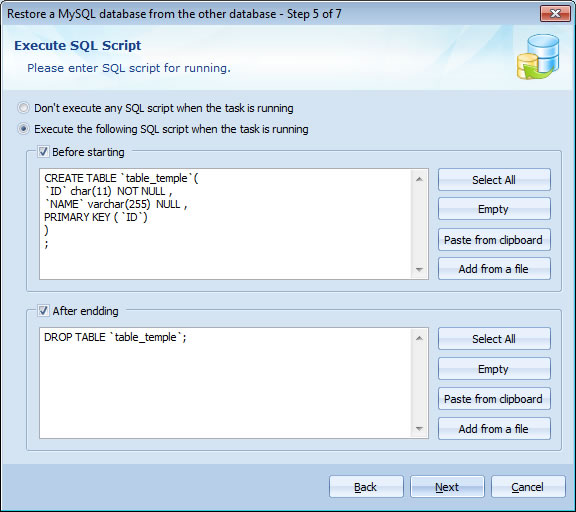
Step 6 - Task Scheduler: Choose the scheduler for running the task. The task will run on schedule with professional Task Scheduler ( Minutely, Daily, Weekly, Monthly, and with the Begin date and End date ). How to set up the options of Task Scheduler?
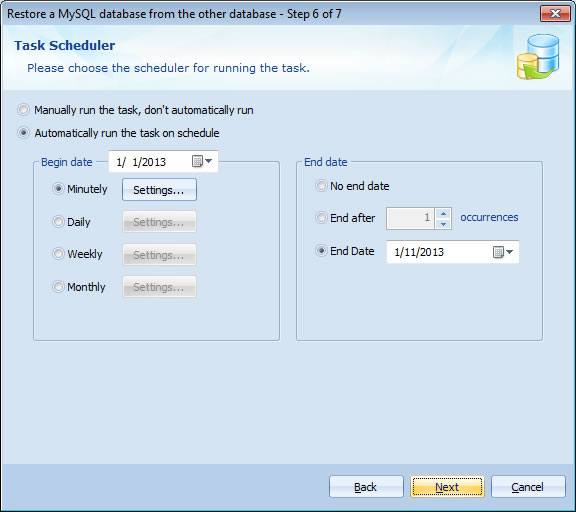
Step 7 - Task Information: View the task information. Click Finish to create a task, or click Back if you want to review or change any settings.
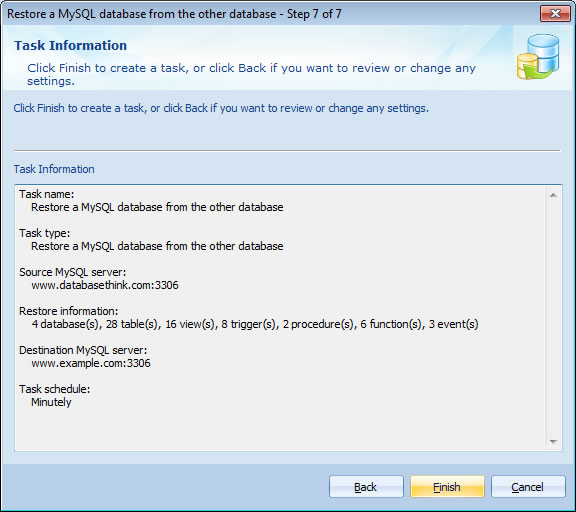
After clicking Finish, a new Restore a MySQL database from the other database task will be created. It will automatically appears in the Task List.
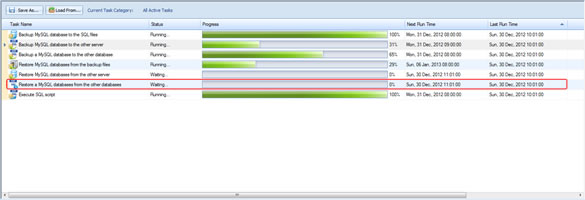
See also:
- Task - Back up MySQL databases to the SQL files
- Task - Back up MySQL databases to the other server
- Task - Back up a MySQL database to the other database
- Task - Restore MySQL databases from the backup files
- Task - Restore MySQL databases from the other server
- Task - Execute SQL Script
- Page - MySQL Server
- Page - Source Server and Database
- Page - Destination Server and Database
- Page - Select Databases
- Page - Select Source Items
- Page - Add Backup Files
- Page - Recovery Databases
- Page - Backup Files
- Page - Upload Backup Files
- Page - Execute SQL script before starting and after ending
- Page - Enter SQL Script
- Page - Task Scheduler
- Options - MySQL Database Advanced Settings
- Options - Backup File Settings
- Options - Compression Options
- Options - Back up Tablespaces
- Options - SMTP Options
- Protocol - SSL Protocol
- Protocol - SSH Tunneling
Copyright © 2025 Database Think Software. All rights reserved.












